The problem seems to occur on computers with Adobe Acrobat Professional installed where Acrobat is selected as the default printer. In this case, you can correct the problem by changing the default printer selection. Adobe Acrobat the "y" in Nutrient Summary may be left off of some reports.
However, if you have Adobe Acrobat Professional installed and Acrobat is your default printer you will get a report that has dropped the "y" off of summary.


If you are experiencing problems, check your default printer.
To check your default printer setting in CRS5 click on File and then Set Default Printer.
To check your default printer setting in CRS5 click on File and then Set Default Printer.
On this screen choose a printer other than Adobe PDF.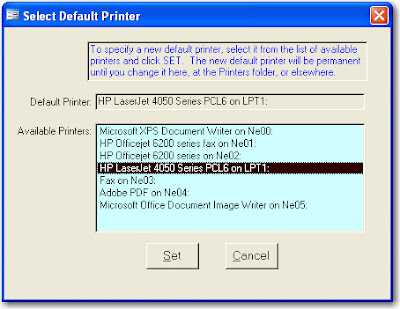
This setting should prevent you from experiencing errors on your summary reports. If you still encounter spelling errors of any kind on any summary reports please send an e-mail to crs-help@lyris.csrees.usda.gov
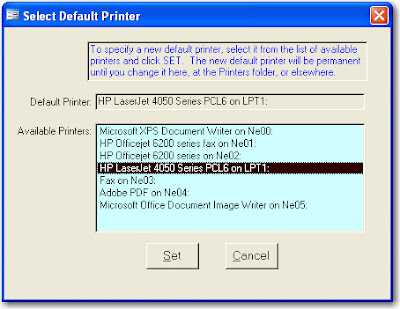
This setting should prevent you from experiencing errors on your summary reports. If you still encounter spelling errors of any kind on any summary reports please send an e-mail to crs-help@lyris.csrees.usda.gov

No comments:
Post a Comment